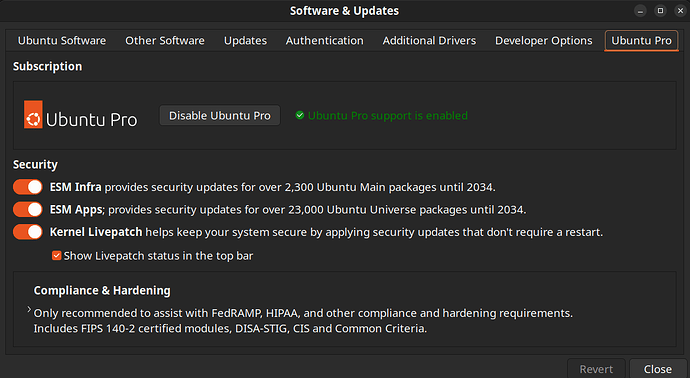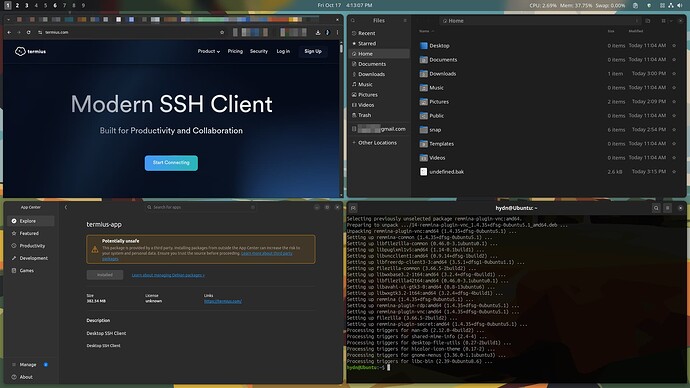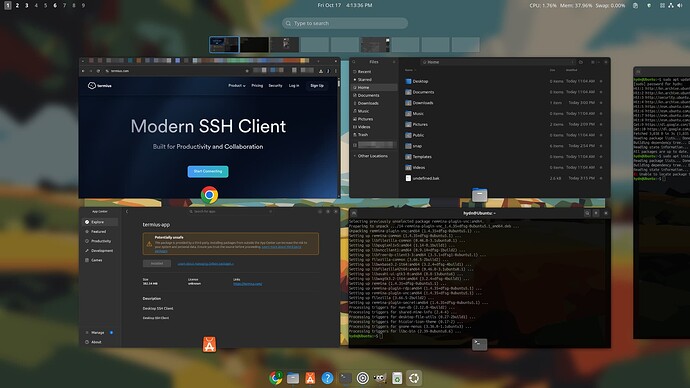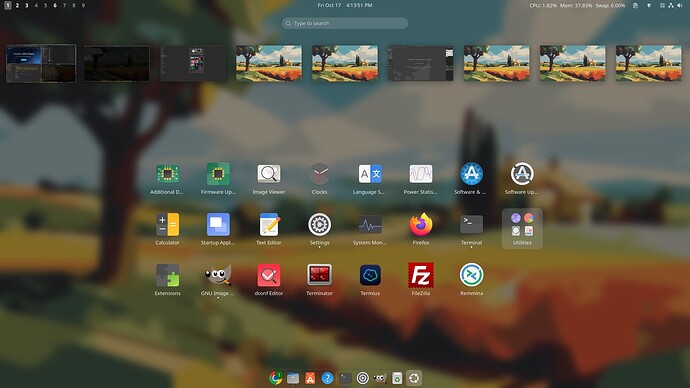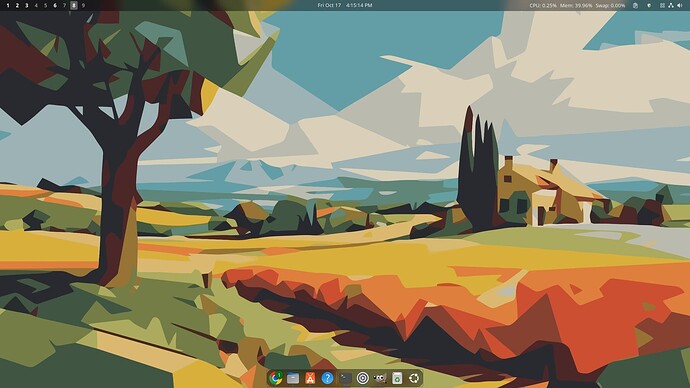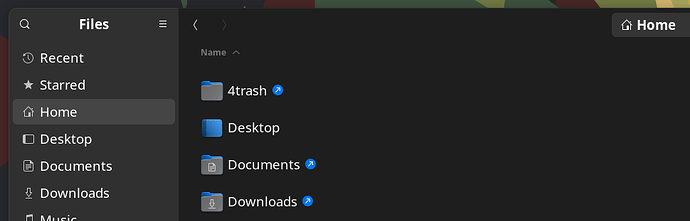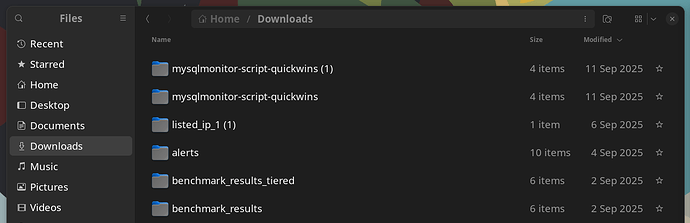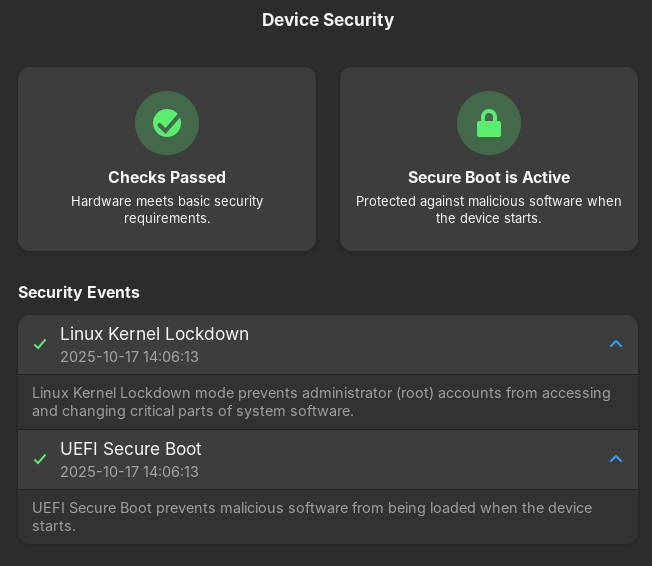Dual-booting Linux alongside Windows lets you choose either operating system at startup, giving you the best of both worlds on one PC. This quick guide will show you how to set up a dual-boot of Windows and a Linux distro (focused on Ubuntu/Debian-based systems) in a UEFI environment. We’ll cover backing up, creating a bootable… continue reading.
Dual-booting Linux alongside Windows lets you choose either operating system at startup, giving you the best of both worlds on one PC. This quick guide will show you how to set up a dual-boot of Windows and a Linux distro (focused on Ubuntu/Debian-based systems) in a UEFI environment. We’ll cover backing up, creating a bootable… continue reading.
I’ve uploaded a short video showing the Ubuntu installer in action. This should serve as a general reference for most Linux installation processes, since the steps are similar across distributions. Use it alongside the instructions in the article for extra clarity.
I had a screen capture as well for the manual partitioning process using the Ubuntu installer; however, I forgot to export that capture from the live USB before rebooting. ![]()
My new Ubuntu 24.04 LTS+ESM install is ready for the next 8 years and 6 months of use:
Some screenshots (still tweaking, but it’s basically a more polished clone of my previous Gnome setup):
Temp wallpaper.
Sharing select /home/ folders between 2 distros
Symlinked /home/hydn/ for Ubuntu so I can continue with files in Kali home dir:
sudo mkdir -p /mnt/kali-home
UUID=xxxx-xxxx-xxxx-xxxx-xxxxxxxx /mnt/kali-home ext4 rw,relatime,x-systemd.device-timeout=5s 0 2
Then
sudo systemctl daemon-reload
sudo mount -a
findmnt /mnt/kali-home #to test
Create the symlinks:
ln -s /mnt/kali-home/home/hydn/Documents ~/Documents
ln -s /mnt/kali-home/home/hydn/Downloads ~/Downloads
ln -s /mnt/kali-home/home/hydn/Pictures ~/Pictures
ln -s /mnt/kali-home/home/hydn/git ~/git
ln -s /mnt/kali-home/home/hydn/4trash ~/4trash
This works, which helps keep workflow sync’d:
The rest of the workflow files are stored on Google Drive and Dropbox.
Access to existing files on Kali natively and also able to save there:
I’ll adjust or report back any issues or tweaks as I use this.
Great detail, but I do have a question. Since Unbuntu is Debian based, do you need to force it to use the EFI or doesn’t it default to the old boot method (I forget what is called) if your mainboard lets you do both types?
Thanks. Yes, both Ubuntu and Kali are Debian-based. That’s a good question! I already had dual-boot enabled with Kali+Win11 in UEFI mode. It was a while back, but I always preferred EFI.
If the system firmware is set to UEFI mode, Ubuntu will automatically install in UEFI mode. If it’s set to Legacy BIOS (or “CSM”), it will install in Legacy mode. If both are enabled, it depends on which mode the installer was booted in. You don’t need to “force” it, the installer follows the boot mode you used.
So they should change to EFI only in BIOS to avoid the default Debian does, install to the Legacy BIOS or CSM. They should make sure they don’t get blessed with that mess. I’d put it in a Prep for install section along with the explanation as to why.
Good call! Added below the “Confirm UEFI” in the prep section. Thanks Tim!
Glad to be of some help, ![]() it’s kind of a nice change
it’s kind of a nice change ![]()