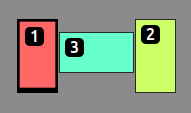Has been cool to spend more time here, between the linux flavors rather than in the forum of any one flavor. So many of the issues faced are not with the distribution itself, and the insight here seems unique, and reminds me of the pre-2000s ‘hacker’ spirit, before that word was repurposed to mean something negative. I post this from that place, without imposing on anyone’s time, just sharing a problem that is frustrating me in the lab.
My system forgets its display configuration >80% of the time, when I power on my main station. I turn on and off three of the displays with a physical switch mounted on the wall.
I know that is a variable, since the system does not expect displays to be physically removed from power, rather than just turned off at the display ( which is still then powered and present ) but that is too much of a hassle and I just want to touch one button and have it no longer be headless. When the displays are turned off, it remains a headless server.
I am at a 5-display system spread across three stations.
TECHNICALLY it is a 3-display system, with three of the displays hardware mirrored using a ( J-Tech 4K 60Hz 4x1 ) HDMI Splitter. I have one more station I can put up on this system with a sixth display.
Right now it has:
- Three (
Perixx PERIBOARD-335RD) keyboards. - Three (
Logitech G502 HERO) mice. - Four (
Anker PowerConf C200) cameras. - Three keypads to switch between 9 workspaces and control audio editing commands or window management commands ( like bring window to primary display, since at 2 of the stations I do not have all 3 the displays )
- Three of the monitors are
AOCand two areLG… 3x 27" and 2x 32"
It is based on AMD Ryzen 7 8845HS w/ Radeon 780M on a Beelink SER8
It is currently running Linux Mint 22 with 6.8.0-52-generic
It has been a war to get this far, previously using a different Beelink GTR6 ( based on Ryzen 9 6900HX )
When I reference Beelink model numbers those tend to mean nothing so be forewarned. They reuse the same model numbers with different specifications all the time. Their support team is pretty great, the machines are pretty awesome, but pretty much everything else is raw chaos… which is not so much off-putting as just to keep in mind. Rabbit holes within rabbit holes, when it comes to Beelink information, BIOS updates, etc..
But again, pre-2000s hacker spirit is all over that. It feels like a bunch of hardware guys on another continent, with massive labs I do not have, drop their best into my software guy lab.
I digress, but one thing that has not held up is that in the post-2000s world there is not as much as a hardware guy versus software guy split, I feel like we are now all 80/20 or so, and so I am a hardware-20 and a software-80. Like the Jedi and the Rebels. Both on the same side. One group with a lightsaber made by hand and using the force ( software ) and one group with a fleet of blaster-armed spacecraft ( hardware ) and often dropping Jedi into sure doom, unless he or she is able to come out of it alive. Sometimes come out not alive, but again, I digress.
It is extremely annoying that when I turn off the main station with all three displays, about 80% of the time it forgets the display configuration, and it does not even consistently forget how it forgets it… sometimes it thinks the left display is gone ( which is the one shared across all three stations, in landscape-right orientation ) or sometimes it thinks the right display is gone. Or, at least it deactivates it and I need to go into the display manager to:
- Reactivate left or right display ( whichever got kicked out of being in the array )
- Reorient all displays properly
- Carefully position them correctly again
This causes my screencasting zone to move all the time so it is a huge pain to continually reconfigure OBS with specific X/Y offsets for where the zone being recorded is. I just stopped doing that and used a fixed point I can trust, which is at the bottom of the shared display which ( though forgotten all the time and reactivated ) at least has the same geometry when put back where it belongs.
The workaround that dug me this hole already is that AMD cannot be trusted to power-save displays without hard-locking or otherwise ruining the windows environment and causing need to reboot ( which is also a pre-2000s problem, reboots should not NEED to except somewhere around a solar year )
If I could trust the system to wake up and sleep displays, I would not have a hardware switch and I would just walk away and come back.
All this being said, it feels like the next workaround is to just set everything perfectly, then apply a key combination on the keypad to reset the display configuration…
But that, in my experience, disrupts the display manager stated object pretty hard and is the same kind of destabilizing event as the AMD wake/sleep problems.
… so I put this out there and thank hacker culture for still existing, even by other names.
Hope you all are doing great in here, out there //
P.S. I know I left a TON of diagnostic information out, especially dmesg / syslog errors and the like, but I am starting from just describing the issue not getting into the weeds straightaway. Also it is not something that I feel like can be trusted if fixed so the workaround is more the goal, totally avoiding actually solving the problem… just moving on… like with the hardware switch ![]()