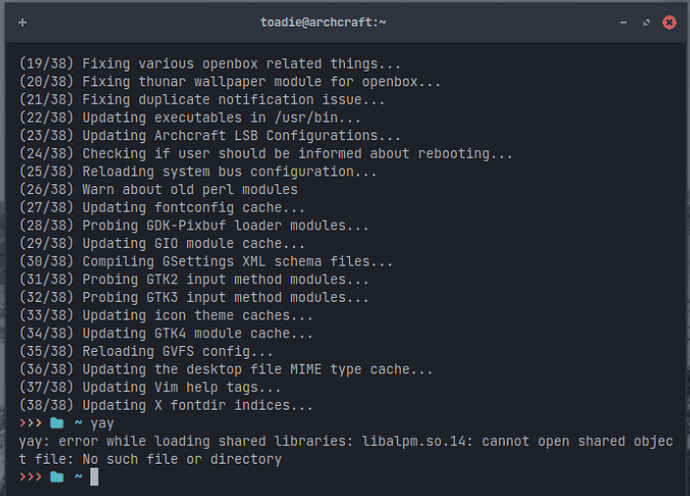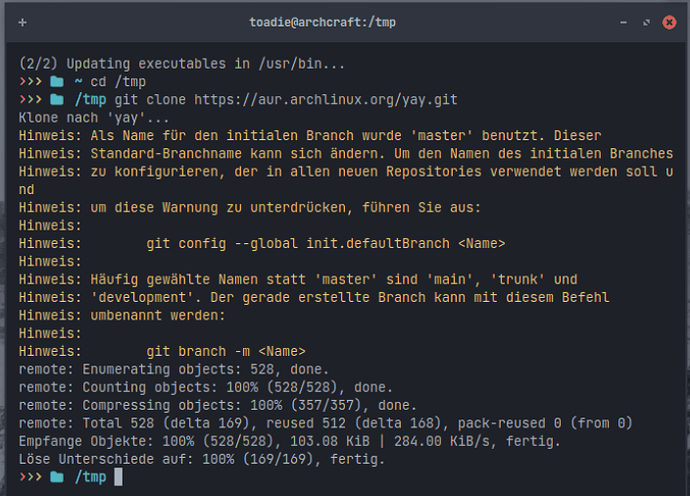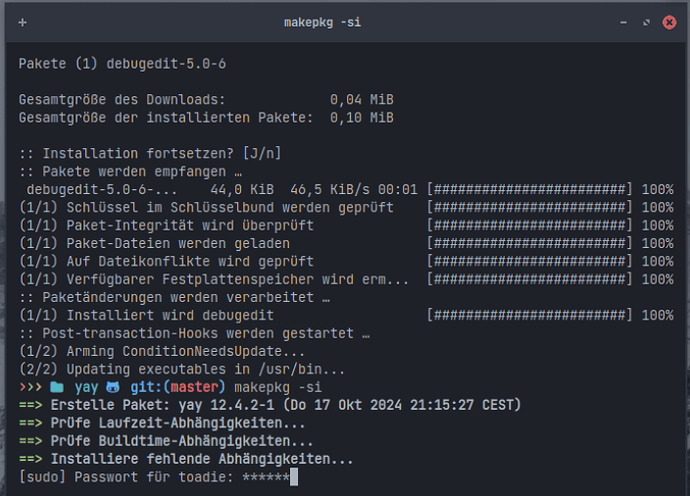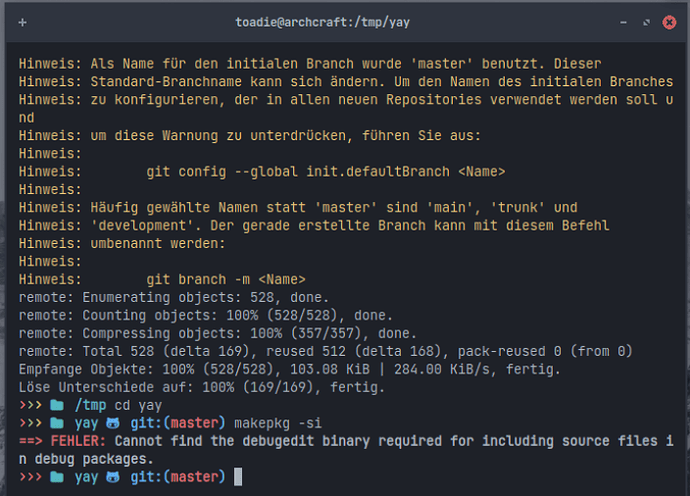Small “repair” guide in case the package manager yay shows the following or a similar error:
error while loading shared libraries: libalpm.so.14: cannot open shared object file: No such file or directory
If yay shows such a message, nothing works anymore, yay refuses the service. This can happen in particular if an Arch Linux-based distribution has not been updated for a long time.
Unfortunately, uninstalling and reinstalling yay via Pacman does not help in this case.
We have no choice but to “rebuild” yay from the sources.
Step 1: Remove yay
sudo pacman -R yay
Step 2: Clone source packages
We change to a temporary directory, e.g. /tmp and download the source packages from yay:
git clone https://aur.archlinux.org/yay.git
Step 3: Compile source packages
After downloading, we change to the new directory yay and start the “build process”:
cd yay
makepkg -si
Now yay should work properly again.
Step 4: Error: Cannot find the debugedit binary
It is possible that the debugedit package is missing for compiling.
Then simply use
sudo pacman -S debugedit
and carry out step 3 again.